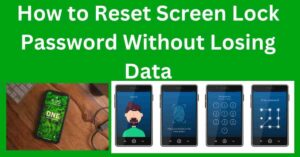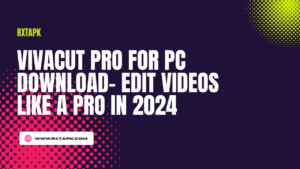Forgetting your screen lock password can feel like being locked out of your own digital world. It’s a frustrating experience, especially if your device holds important files, memories, or professional information. But don’t worry—there are ways to reset your screen lock password without wiping out your data. Let’s explore some practical and effective methods to regain access to your device while keeping your files intact.
Understanding Screen Locks
Screen locks are your device’s first line of defense against unauthorized access. They come in various forms—PIN codes, pattern locks, alphanumeric passwords, and biometric methods like fingerprint or face recognition. While these security measures are essential for protecting your personal data, they can turn into obstacles if you forget your credentials.
Fortunately, there are ways to bypass these locks and reset them without losing your data. However, it’s important to approach this carefully to avoid accidentally erasing your files.
Solutions to Reset Screen Lock Password
1. Using Your Google Account (For Android Devices)
If your Android device is linked to a Google account, this is one of the easiest ways to unlock it.
Steps:
- Enter an incorrect password multiple times on the lock screen until you see the “Forgot Password” or “Forgot Pattern” option.
- Tap on it and sign in with the Google account linked to your device.
- Once authenticated, you can create a new password or pattern.
Limitations:
- Your device must have an active internet connection.
- A Google account must already be linked to your device.
2. Using Find My Device (Google’s Service)
Google’s “Find My Device” feature can also help you unlock your phone remotely.
Steps:
- Visit the Find My Device website on another device.
- Log in using the Google account linked to your phone.
- Select your locked device from the list and click “Secure Device.”
- Set a temporary password and use it to unlock your phone.
Benefits:
- You can manage your device remotely.
- It’s effective without physical access to the device.
3. Using Samsung’s Find My Mobile (For Samsung Users)
Samsung offers a similar service called “Find My Mobile” for its devices.
Steps:
- Log in to Find My Mobile using your Samsung account.
- Select the locked device and choose the “Unlock” option.
- Follow the instructions to reset your screen lock.
Prerequisites:
- Your Samsung account must be linked to the device.
- The device should have an active internet connection.
4. Using ADB Commands (Advanced Users)
For tech-savvy users, Android Debug Bridge (ADB) can help bypass the lock screen.
Steps:
- Install ADB on your computer and connect your phone using a USB cable.
- Open the terminal or command prompt and navigate to the ADB directory.
- Run the command:
adb shell rm /data/system/gesture.key. - Reboot your device to disable the lock screen temporarily.
Caveats:
- USB debugging must be enabled beforehand.
- This method requires technical knowledge.
5. Using Third-Party Tools
Several third-party tools like Dr.Fone, iMyFone LockWiper, or Tenorshare 4uKey can unlock your device without data loss.
Steps:
- Download and install the tool on your computer.
- Connect your locked device using a USB cable.
- Follow the software’s on-screen instructions to unlock your phone.
Pros:
- Easy to use with step-by-step guidance.
- Compatible with a wide range of devices.
Cons:
- Some tools may require a purchase.
- Compatibility may vary by device model.
6. Backup and Factory Reset (Last Resort)
If none of the above methods work, backing up your data and performing a factory reset is a reliable, albeit drastic, solution.
Steps:
- Use a computer or cloud storage to back up your important files.
- Perform a factory reset through recovery mode or device settings.
- Restore your files from the backup after resetting.
Note: This method erases all settings and apps but preserves your backed-up data.
Tips to Prevent Future Lockouts
- Enable Biometric Locks
- Set up fingerprint or face recognition for quick and secure access.
- Regularly Back Up Your Data
- Use cloud services or external drives to ensure your data is safe.
- Link Recovery Accounts
- Connect your device to Google, Samsung, or other accounts offering recovery options.
- Store Passwords Securely
- Use a trusted password manager to keep your credentials safe and easily accessible.
Final Thoughts
Forgetting your screen lock password doesn’t have to mean losing your data. Whether you’re using a Google account, Samsung’s Find My Mobile, ADB commands, or third-party tools, there are multiple ways to regain access to your device. Choose the method that suits your situation best and always prioritize data backups to avoid future stress.
Remember, prevention is better than cure. Keep your passwords secure and consider biometric locks for a hassle-free experience. Your data’s safety is in your hands!